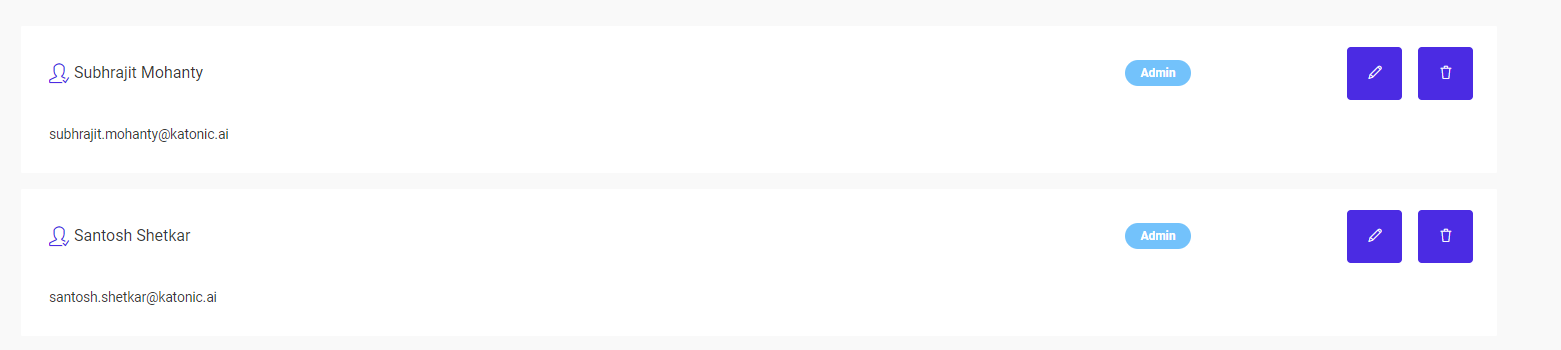User Management
Depending upon the plan you opt for, there are limits on the number of users that can be added to your cluster which goes up to 20.
Adding Users
- To add more users to your cluster, navigate to the Admin section from the sidebar.
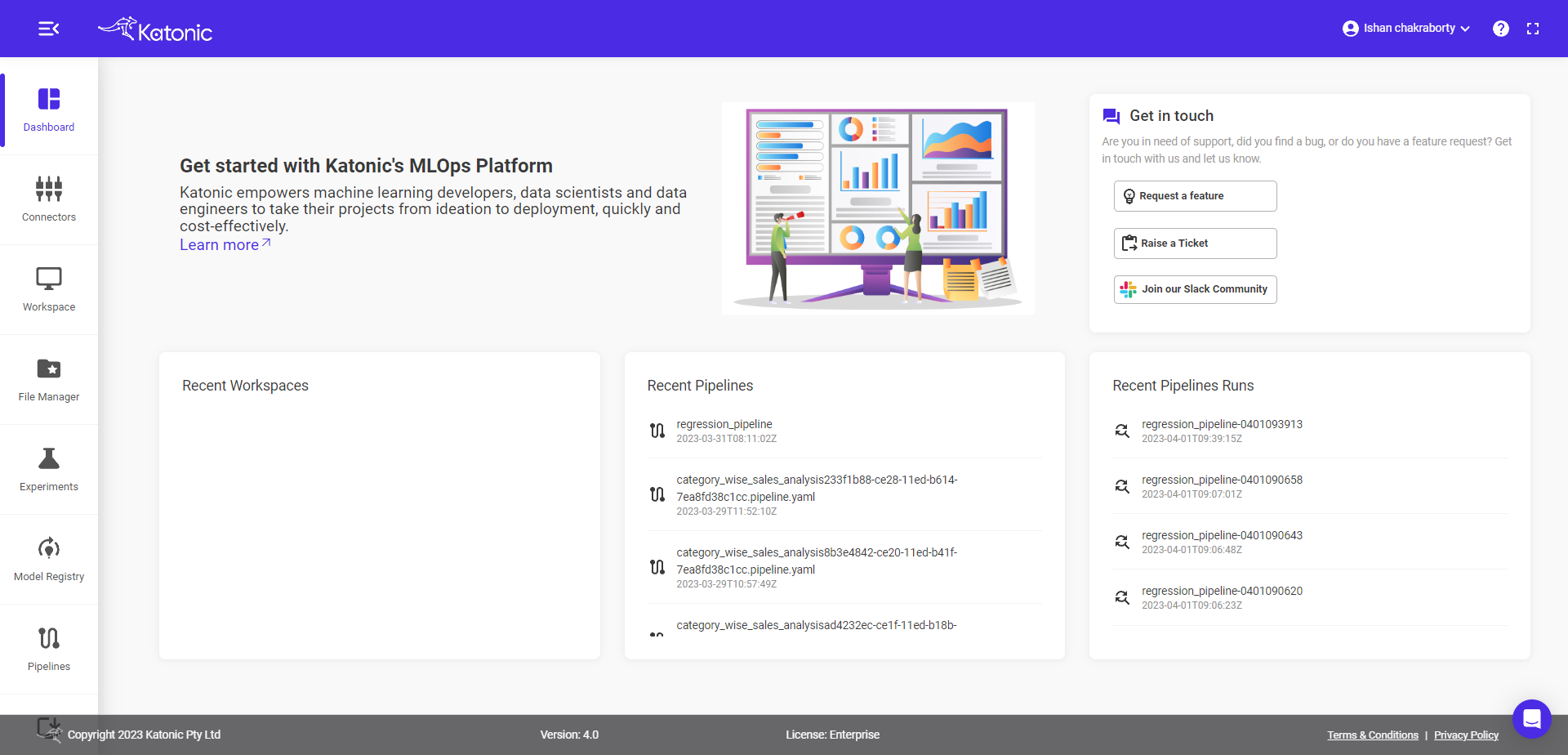
- Under Admin, there are two options, User Management and License Details. To add or update users, go to User Management.
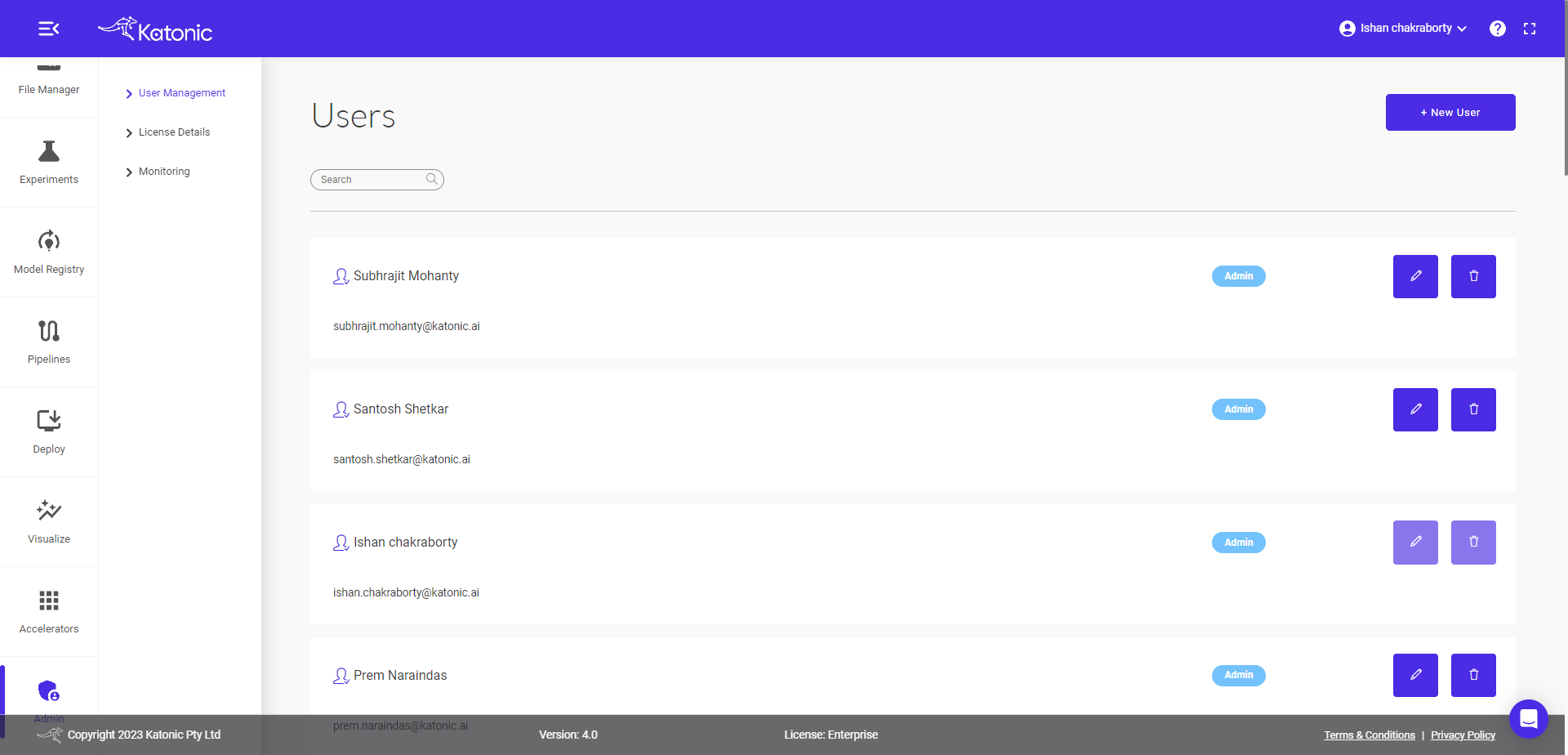
Here, you can see the existing users and their roles under Users.
- To add a new team member, click on New User.
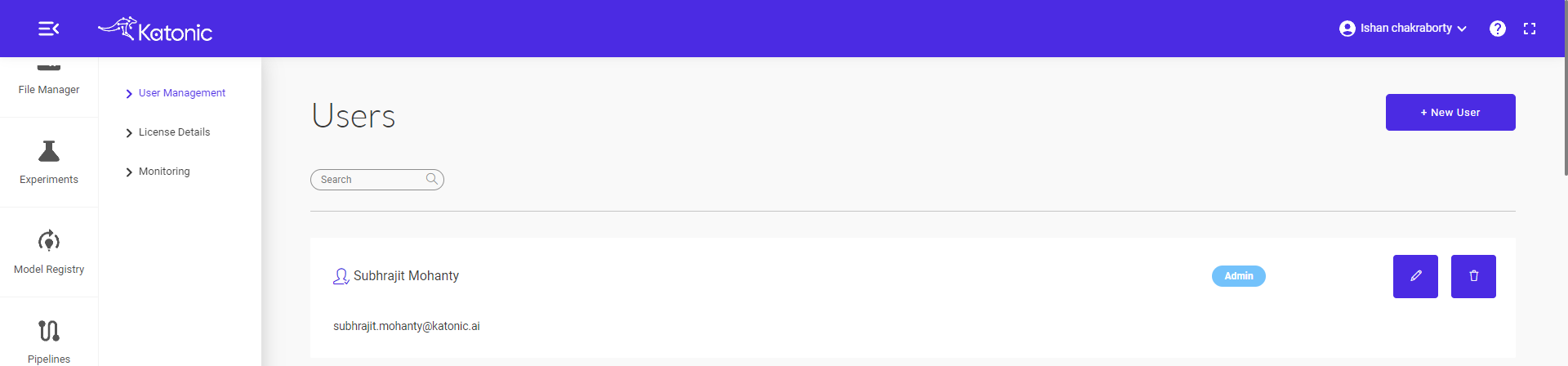
- In the popup sidebar, fill in the details of the new team member such as First Name, Last Name, Email, and Role.
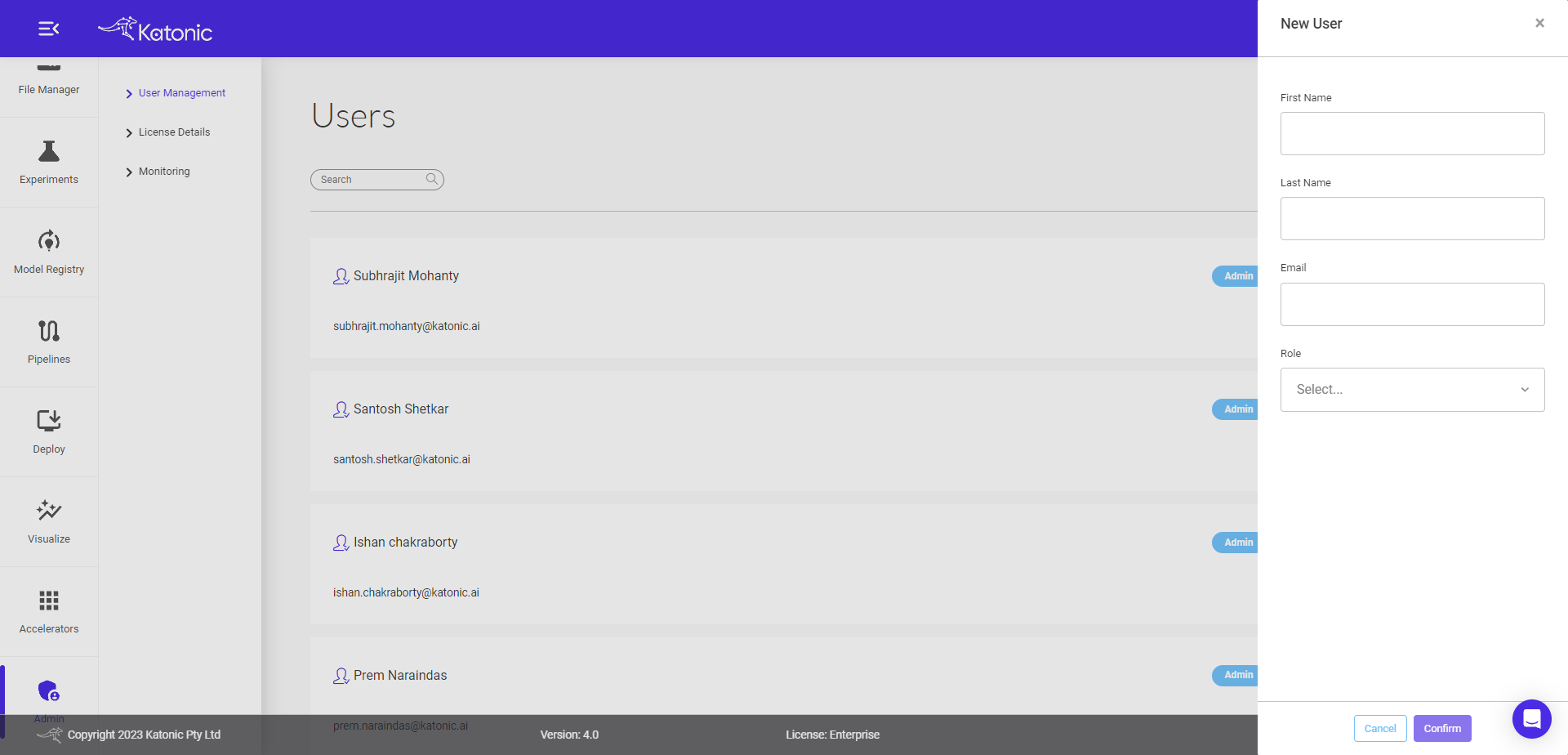
- Under role, select the role you want to assign to a new team member from the options available in the dropdown and click on confirm.
| Permission / Roles | Administrator | Manager | Developer | User |
|---|---|---|---|---|
| Dashboard | Y | Y | Y | N |
| Connectors | Y | Y | Y | N |
| Workspace | Y | Y | Y | N |
| File Manager | Y | Y | Y | N |
| Experiments | Y | Y | Y | N |
| Model Registry | Y | Y | N | N |
| Pipelines | Y | Y | Y | N |
| Generative AI | Y | Y | Y | N |
| Tuning Studio | Y | N | Y | N |
| Deploy | Y | Y | Y | N |
| Visualize | Y | Y | Y | N |
| Accelerators | Y | Y | Y | Y |
| Playground | Y | Y | Y | Y |
| Admin | Y | N | N | N |
| Apps | N | N | N | Y |
Definition of different roles:
Administrator - The Administrator of the cluster has access to all permissions and is responsible for adding users to the cluster and assigning them an appropriate role that grants them only the permissions which are needed for their normal workflow on the cluster.
Manager - A cluster manager can access all the sections of the platform to review the work being carried on by the team and put the suitable models/apps into production.
Data Scientist - A data scientist in the cluster has access to the platform's relevant sections to develop new use cases and models.
ML Engineer - An ML Engineer has permission to sections in the cluster for building and designing self-running artificial intelligence (AI) systems to automate predictive models.
Application Developer - An application developer is responsible for developing and maintaining AI applications on the platform and has access to all relevant sections of the platform to carry out this duty.
Lite User - A lite user has limited access to the cluster and is only provided permission for the Accelerators (AI apps) section of the platform.
Definition for different Permissions:
Dashboard - Permission to access the dashboard should be provided to any and all team members who are a part of the development workflow and require quick access to the most recent files worked on.
Workspace - Permission to access workspaces should be granted to any user who needs to develop a Model API, a Pipeline, or an App. It should be noted that workspaces are only needed in the development workflow and should not be required in deployment workflows.
File Manager - The Console Object Browser section displays all buckets and objects to which the authenticated user has access. Permission to access this section is to be provided to team members who are a part of the development workflows.
Experiment - Permission to access this section should be provided to team members who are part of the development workflow of Model API or pipelines.
Model Registry - Katonic provides built-in model registry functionality so that users can define what stage a particular model is in. The Katonic Model Registry allows for greater collaboration between various teams, letting them all develop and maintain models at various stages in the model life cycle and manage them all in a centralized, organized region. The permission to access this section should be provided to team members who are part of the model development workflow.
Pipelines - Pipelines are components that orchestrate machine learning applications. Permission to access this section should be provided to team members who are a part of the pipeline development workflow.
Deploy - The permission to access this section should be provided to team members who are part of the deployment workflow. Members part of the development workflow don't necessarily need access to this section.
Accelerators - Accelerators is a marketplace of solution accelerators.
Admin - The permission to access this section should only be provided to team members who are responsible for adding/updating team members and their roles.
Apps - This section hosts all the apps developed on the cluster and access should be provided to all team members working with the cluster.
You can now see the new team member under users.
Note: The added user will receive an email with login credentials for the cluster.
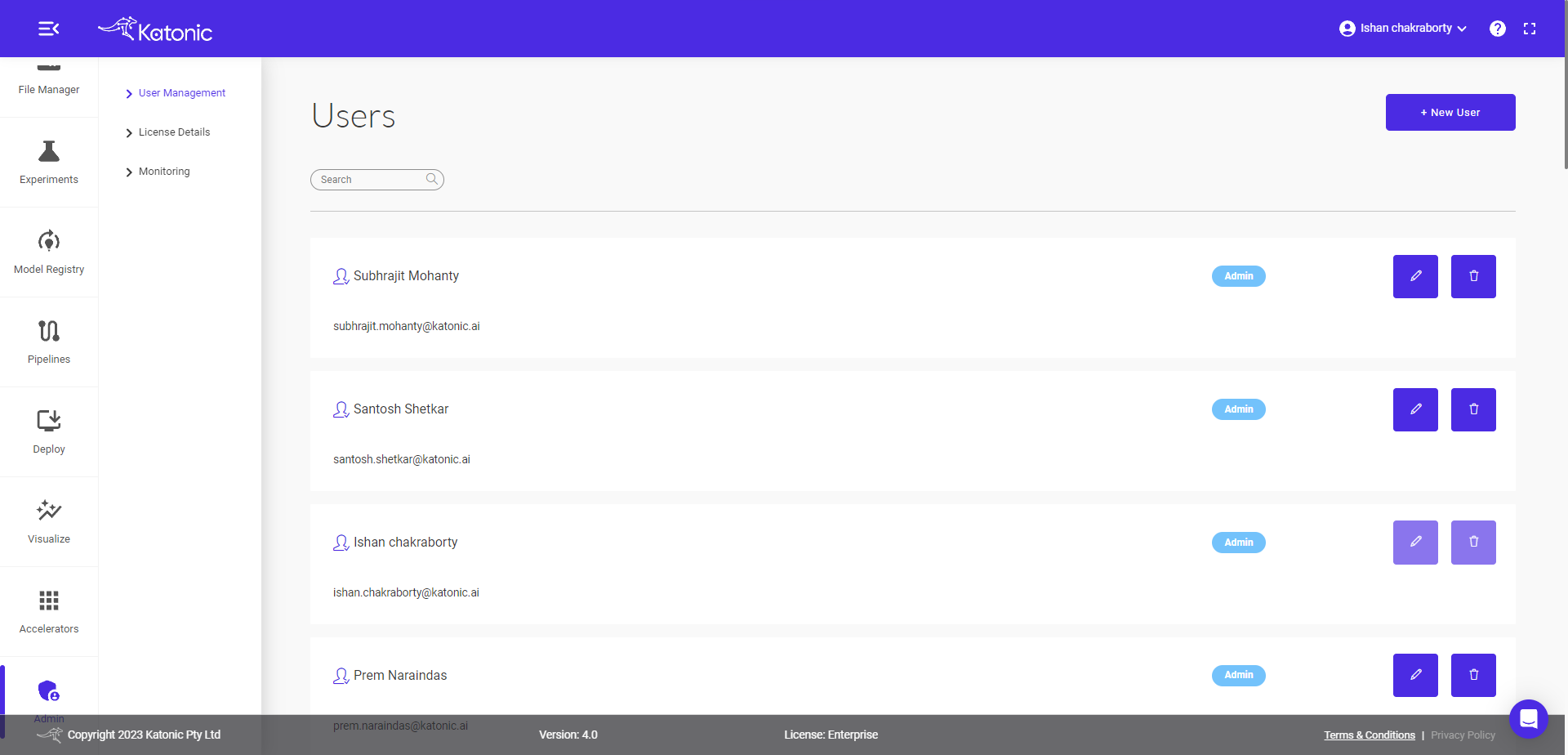
- To update the role of the user, click on edit (pencil icon) and select the appropriate role. You can also delete the user by clicking on the trash icon.